Subscription Cancellations for TeamsWork App: A Step-by-Step Guide
- Marc (TeamsWork)

- Jan 22, 2024
- 2 min read
Updated: Jul 23, 2025
Hi There,
In this blog post, I'll share how to cancel your TeamsWork App subscription when you have subscribed using Microsoft Teams/AppSource, Azure and Stripe.
Please note: Microsoft provides a 72-hour grace period after the start of a SaaS subscription during which you may cancel without penalty. After this grace period, cancellation is still possible; however, you will be billed for the full remaining term of the subscription, and no refunds will be issued.
There will be 3 sections on this blogpost :
1). Cancel Teams/AppSource Subscription
You can cancel your subscription plan directly in Teams. Please follow these simple steps to cancel your subscription:
Navigate to the Microsoft 365 Admin console: https://admin.microsoft.com/adminportal/home?#/subscriptions
There you should see your subscription, click on it to open it.
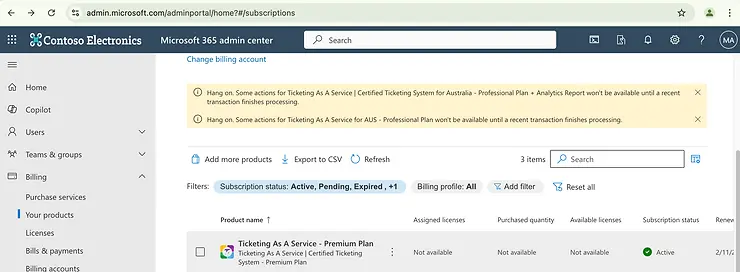
On the subscription detail page, click on Cancel subscription.

A confirmation pop-up will appear. Select Cancel subscription to proceed.

2). Cancel Azure Subscription
To cancel your subscription plan using Azure. Please follow these simple steps:
Open the Azure Portal here.
Click on the search bar and enter 'saas' to search.

In the SaaS list, look for subscriptions related to Ticketing as a Service or Checklist as a Service.

Click on the subscription, and then select 'Cancel subscription.'

3). Cancel Stripe Subscription
To cancel your subscription plan using Stripe. Please follow these simple steps:
Navigate to this URL: https://billing.stripe.com/p/login/28oeXG55a4ub1YA5kk

Use the same email that you used for the subscription. If you have a Stripe account, you will receive an email to access your Stripe account. Don't forget to check your spam folder if you don't receive any email.
Click on the Login button in the email, this will navigate back to Stripe website and open your account

Click on a subscription invoice to locate the cancellation option.
Need further assistance?
TeamsWork is a Microsoft Partner Network member, and their expertise lies in developing Productivity Apps that harness the power of the Microsoft Teams platform and its dynamic ecosystem. Their SaaS products, including CRM As A Service, Ticketing As A Service and Checklist As A Service, are highly acclaimed by users. Users love the user-friendly interface, seamless integration with Microsoft Teams, and affordable pricing plans. They take pride in developing innovative software solutions that enhance company productivity while being affordable for any budget.



Comments