How to Change or Upgrade Your TeamsWork Subscription
- Marc (TeamsWork)

- May 30, 2025
- 3 min read
Updated: Aug 6, 2025
Hi There,
In this blog post, I'll share how to manage your TeamsWork App subscription when you have subscribed using Microsoft Teams/App Source.
Change your payment methods Can I Cancel My Subscription? Can I Change Plans Before the End of the Period?

Upgrade your Monthly / Yearly plan
Open the subscription page in Microsoft 365 Admin center: https://admin.microsoft.com/adminportal/home?#/subscriptions
Find the Subscription you wish to change plan and click on it to open it

Click on the "change to a new subscription" link, which will open a panel on the right side for you to choose your new plan

Change from a Monthly plan to a Yearly plan
You cannot directly change a Monthly plan to a Yearly plan. To change from a Monthly plan to a Yearly plan, you'll first need to cancel your subscription.
After that, Go to the Subscribe page for the specific product you want to switch:
Under the Billing Term choose 1-year subscription

Change your payment methods
Need to update your payment method for your subscription? No problem. The steps depend on where you originally subscribed, either through Microsoft AppSource or Azure.
If subscription was done using AppSource, go to:
https://admin.cloud.microsoft/?#/billoverview/PaymentMethods

There, you'll see all payment methods currently linked to your account.
To add a new payment method, click the “Add a payment method” button.
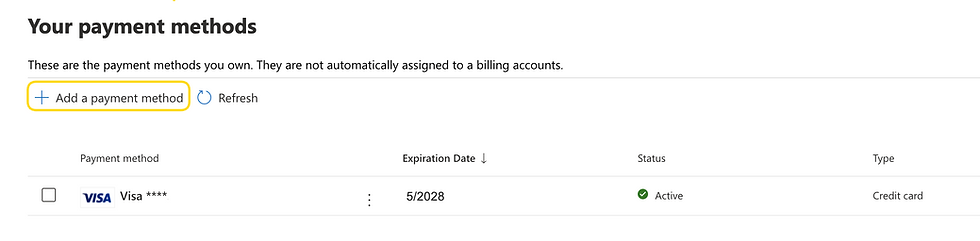
To edit or remove an existing method, click the ellipsis (⋮) icon next to it.
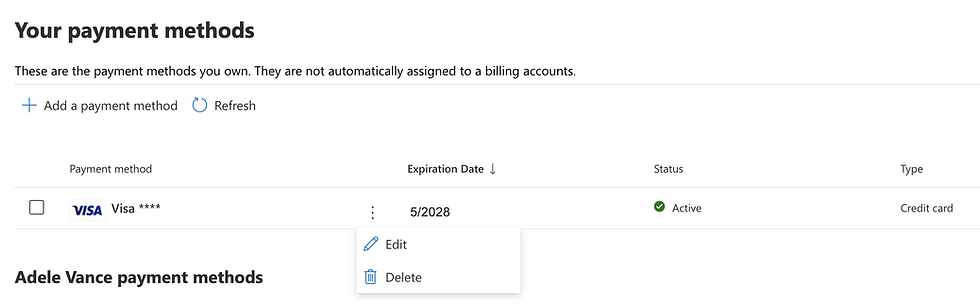
If subscription was done using Azure, go to:
From there, you can manage your payment methods directly through the Azure billing portal.
FAQ About TeamsWork App Subscription
TeamsWork subscriptions done through AppSource / Teams / Azure are entirely managed by Microsoft commercial marketplace. Please refer this documentation for more information: https://learn.microsoft.com/en-us/marketplace/
Can I Cancel My Subscription?
Microsoft provides a 72-hour grace period after the start of a SaaS subscription during which you may cancel without penalty. After this grace period, cancellation is still possible; however, you will be billed for the full remaining term of the subscription, and no refunds will be issued. Please read the following page for more information about the cancellation policy: https://learn.microsoft.com/en-us/marketplace/refund-policies
Can I Change Plans Before the End of the Period?
You can switch to another plan that has the same billing period. For instance, if you're subscribed to a monthly billing plan (e.g., Premium plan), you can upgrade to the Professional plan while still using the monthly billing option. In other words, you can not change your plan from monthly to yearly and vice versa.
Whenever you change your plan during a billing period, the billing is prorated according to the billing term.
For example, if you've used the Premium plan for 20 days of a monthly billing period and switch to the Professional plan, you'll be invoiced for 20/30 days of the Premium plan and 10/30 days of the Professional plan for the current month. Please refer to this documentation from Microsoft for more information.
I can't find my subscription
If the "Subscription" option doesn’t appear when you click "Manage Your App," it means your account isn't the one that made the subscription. Only the account used for the subscription can see this option. If the person managing the subscription is unavailable, try the following. If subscription was done using AppSource :
Go to this link: https://appsource.microsoft.com/
Log in into your account, click your profile badge, and follow the link shown in the image below.

If you access this page, scroll to the "App" section and check for the subscription. If visible, click on it to upgrade.

If subscription was done using Azure
Go to this link: https://portal.azure.com/#browse/Microsoft.SaaS%2Fresources
Log in with your Azure account credentials.
Check for any active SaaS subscriptions linked to your account.

Click on a subscription name to open its details page.
From there, you can view plan information or choose to change the plan.

On the next screen, you’ll see available plans and can select the one you'd like to switch to.

If you don’t see or can’t access it, you may need to create a new subscription. We can later raise a ticket to Microsoft to cancel the existing one.
Need further assistance?
TeamsWork is a Microsoft Partner Network member, and their expertise lies in developing Productivity Apps that harness the power of the Microsoft Teams platform and its dynamic ecosystem. Their SaaS products, including CRM As A Service, Ticketing As A Service and Checklist As A Service, are highly acclaimed by users. Users love the user-friendly interface, seamless integration with Microsoft Teams, and affordable pricing plans. They take pride in developing innovative software solutions that enhance company productivity while being affordable for any budget.



Comments