Managing your Email Sync in CRM As A Service
- Marc (TeamsWork)

- Sep 18, 2024
- 3 min read
Updated: 5 hours ago
Efficient email communication is essential for managing leads and opportunities effectively. With CRM As A Service, a Microsoft Teams CRM, integrated into the Microsoft ecosystem, you can seamlessly synchronize emails between CRM and Outlook, giving you a complete 360-degree view of all customer interactions.
Enabling email synchronization offers several advantages:
Unified Mail Management: View and manage your Outlook mailbox directly within the CRM app, allowing you to handle all your emails from a single platform without switching between applications.
Contextual Email Visibility: Effortlessly access and visualize emails related to specific Contacts, Leads, Opportunities, and Cases, ensuring you have all relevant information at your fingertips and can follow up efficiently.
Sending Email: You can send emails directly to any of your contacts without leaving CRM As A Service.
Email Logging: Automatically track and log all email interactions for each entity—Leads, Opportunities, Organizations, Cases, and Contacts—ensuring a complete communication history for better follow-ups and decision-making.
In this post, we’ll guide you through the process of setting up and using email synchronization, helping you make the most of this integration for streamlined communication and enhanced productivity.

Setting Up Email Synchronization
To begin setting up email sync in CRM as a Service, follow these steps:
Open CRM as a Service within Microsoft Teams.
Navigate to your profile card on top right.
Click Preferences.
Go to Email Sync and click add.

Alternatively, if you are a CRM Owner, you can access Email Sync by clicking the Settings button.

When setting up your mailbox sync, you'll be prompted to choose one of the following options:
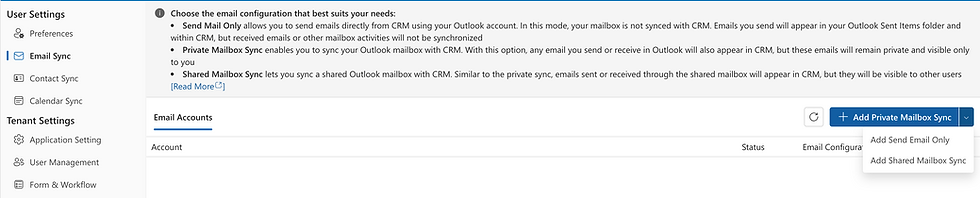
Private Mailbox Sync
Emails you send and receive will appear in CRM but only you will be able to see them.
Shared Mailbox Sync
Emails you send and receive will appear in CRM, and they will be visible to all users.
Send Email Only
Emails you receive will not appear in CRM. However, you can still send emails to contacts directly from the CRM.
Visualizing and Managing your Emails
Once email syncing is enabled with Private or Shared Mailbox sync, all emails from your Outlook account will appear within the CRM Mailbox interface. This integration allows you to manage your entire mailbox directly from CRM As A Service, eliminating the need to switch back and forth between applications.

Contextual Email Visibility
If you’ve configured both Private and Shared Mailbox Sync, any emails you receive from or send to a contact will appear under that contact’s History tab.
In the example below, I received an email from a Contact named Allan Deyoung. His email appears in Allan’s History tab.
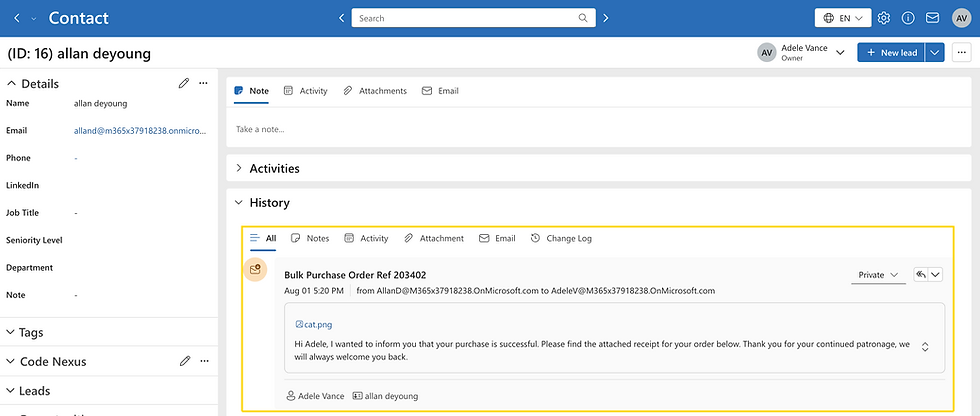
When I replied to Allan, the outgoing email was also recorded in the same History tab.
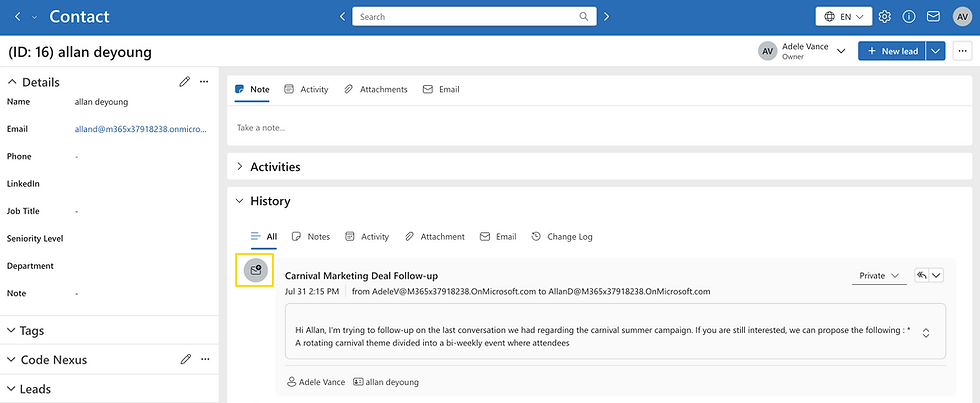
CRM As A Service automatically captures the email conversation and links it to the relevant Lead, Opportunity, or Case associated with Allan.
Here, you can see that same email also appearing within the Opportunity tied to Allan.

Note: Only emails sent or received after mailbox sync is configured will be visible in CRM.
Send Emails from CRM As A Service
You can send emails directly from the Activity form. This ensures that all communication is tracked within the CRM system, helping your team stay organized.

Hope you enjoy this post! Make the most of this powerful feature today and experience a tailored CRM management solution like never before.
TeamsWork is a Microsoft Partner Network member, and their expertise lies in developing Productivity Apps that harness the power of the Microsoft Teams platform and its dynamic ecosystem. Their SaaS products, including CRM As A Service, Ticketing As A Service and Checklist As A Service, are highly acclaimed by users. Users love the user-friendly interface, seamless integration with Microsoft Teams, and affordable pricing plans. They take pride in developing innovative software solutions that enhance company productivity while being affordable for any budget.



Comments