Troubleshooting Subscription Issues with TeamsWork App
- Marc (TeamsWork)

- 11 de ago. de 2024
- 4 min de leitura
Atualizado: 4 de jul. de 2025
Hi There
Sorry to hear that you are facing an issue during the subscription process.
Unfortunately this process is directly managed by Microsoft, so we have not control over it.
FYI, some customers have managed to finalize the subscription using following workarounds
Try using a different card. as a reminder, you cannot use a virtual card or pre-paid. Read more about declined card on Microsoft website.
Available in Selected Countries/Regions only or Not Available in your Region is displayed
If none of these workarounds work for you, please allow us to raise a ticket to Microsoft on your behalf. If you are OK, we would need:
A video from the moment you select our App, until it displays the error message. Make sure to switch you language to English first. You can use this tool to do a video capture:
2. Share to us an
email address
a phone number with country code
Send all information to our contact email: marc @ teamswork.app
Rest assured our support team is committed in finding a solution for you promptly.
Already Subscribed, but It's Not Showing Up
If you've subscribed but it's not showing up, there are a couple of common reasons this might happen:
The subscription hasn't been activated yet. You can follow the step-by-step activation instructions provided here.
The subscription was made in a different region. This applies if you're subscribing to Ticketing As A Service, which is available in three different regions. For more details and region-specific guidance, please refer to this blog.
If none of this help, contact us with 2 screenshots:
From M365 administration page and take a screenshot of it:
https://admin.microsoft.com/Adminportal/Home#/subscriptions
Screenshot of the Subscription tabulation in the setting area:

Available in Selected Countries/Regions only or Not Available in your Region is displayed
We offer specific regional versions of our Ticketing As A Service to meet local compliance and performance requirements. Learn more about the Ticketing As A Service and its regional availability in this blog.
If you see a message like "Available in Selected Countries/Regions only" or "Not Available in your region", please follow the steps below.

For Azure Marketplace:
Ensure you have selected your correct billing country/region in the page footer.

For AppSource:
Ensure the country in your Billing Accounts settings matches your country.
Note: This setting can only be changed by an administrator in the Microsoft 365 Admin Center. https://admin.microsoft.com/Adminportal/Home#/BillingAccounts/billing-accounts

Consistent Language, Country, and Billing Country
When managing your subscription through AppSource, it’s important to ensure that language, country, and billing country information are consistent across your account settings. Inconsistent information can lead to errors during checkout or issues with your billing address validation.
Double-check that your billing country corresponds to your actual location and matches the payment method being used.

Make sure the display language matches the country selected in your subscription settings.

If you recently changed your country or language preferences, review your subscription details and update them if needed.
Check that our App is not blocked
As an administrator, navigate to
Lookup for our App, and the check the App status is not mentioning: Blocked
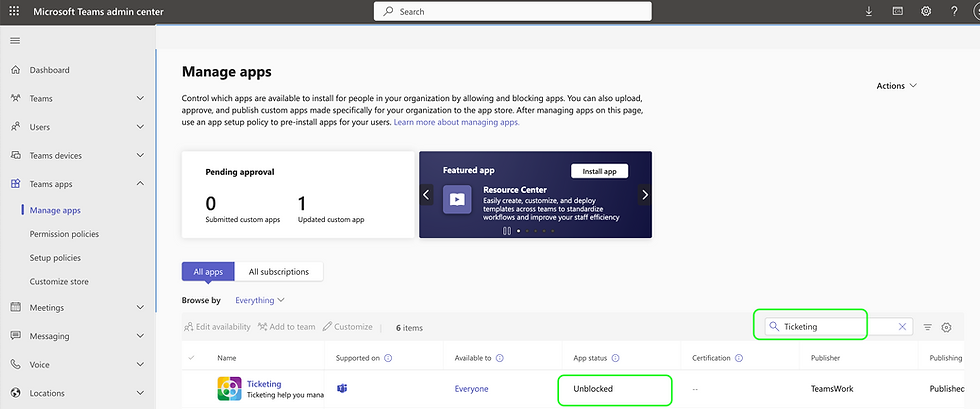
Subscription Status is Pending: Activate your Subscription

If you have successfully place an order, when clicking on "Set up Subscription" Microsoft Teams will take you to Activate your subscription. (see below)

If this Activate Subscription page does not appear ...
... or if it get stuck on the loading ...

..., you can still active it by accessing Microsoft 365 Admin:
1) Navigate to SaaS products in your Microsoft 365 Admin page: https://admin.microsoft.com/Adminportal/Home#/subscriptions 2) Find the App subscription in the list. It should be in a "Pending" status. Click on it to open it

3) Click on the "Setup account" link. This will take you to the activation page.

If you see several items marked as "Pending Configuration," don't worry—your subscription is only valid once you have configured and activated it. You can open the other items and click "Cancel Subscription" to tidy up your SaaS subscription list.
Subscribe using other options
If subscribing via Teams isn’t working for you, we suggest trying alternative options, such as subscribing through AppSource, Teams Admin Center or Azure.
We understand that subscription issues can be inconvenient, but we’re here to help! If you've tried the steps above and still need assistance, feel free to reach out. Our team is dedicated to getting you up and running as smoothly as possible.
TeamsWork is a Microsoft Partner Network member, and their expertise lies in developing Productivity Apps that harness the power of the Microsoft Teams platform and its dynamic ecosystem. Their SaaS products, including CRM As A Service, Ticketing As A Service and Checklist As A Service, are highly acclaimed by users. Users love the user-friendly interface, seamless integration with Microsoft Teams, and affordable pricing plans. They take pride in developing innovative software solutions that enhance company productivity while being affordable for any budget.